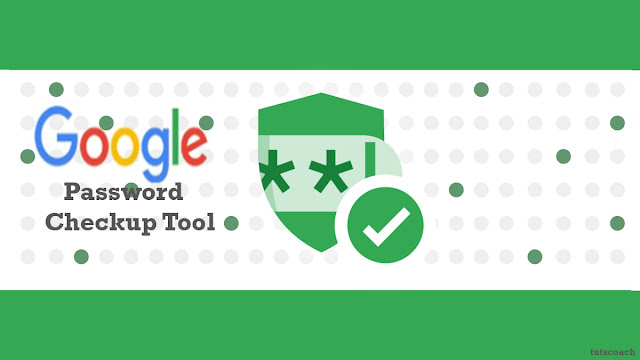How to use Google's new password checkup tool
How to use Google's new password checkup tool
Google has received Compliance From millions of users to hack passwords. For this Purpose, Google Launched Password Checkup in Chrome Browser as an Add-on feature, through which users can check their password. in this article, What is Google Password Checkup how to use it? If you want information about how to use google's new password in Urdu or Hindi then leave a comment or direct contact with me on my social networks.
According to Google, the reason behind the launch of this new feature is being reported to be the hack of user names and passwords of 4 million users.
With the help of Google's password checkup tool, these people can check their password to find out if their password has been hacked or not.
What is Google Password Checkup?
Password checkup is an advanced security extension tool for chrome browser Launched by Google, which tells us if the user's current passwords have been hacked?Are our passwords under data bridge and Exposed (no longer secure )?
This tool alerts the user through a drop-down menu box if the user's password is tampered with.
And encourage you to change your password. With this 4 million people can change their password, whose username and password have been hacked.
How to use Google Password Checkup Tool?
Google password checkup is very easy to use. For this, you just have to install the tool & activate it as a google chrome extension.For this, You need to just follow the below steps
Step 1:
- Open the chrome browser on your computer.
- Sign in with your Google Account.
- Then go to the Chrome Web store.
- Install Password checkup extension.
After installing the password checkup extension, its Icon will appear on the right side in the browser bar.
- Now login to any site in Chrome browser.
- If your password is hacked, then the color of the password checkup extension will turn red and you will be advised to change the password.
- If that password is not in the hacked list, then the color of the extension will remain green and there will be no warning shown.
We advise you to change your password after the password checkup warning, however, there is no answer for you.
Step 3:
After installing the password checkup extension, its Icon will appear in the browser bar, you can right click on it and go to Manage Extensions by turning the password checkup extension on / off.
Or follow your step.
- Open the Chrome browser on your computer.
- Click on the three dot menu> extensions on the right.
- Search for password checkup in the extension list.
- After Searched Extension Now you can turn the password checkup extension on or off.
You can also clear password checkup data if you want you need to go to the password checkup advanced settings and click on clear extension data.
Conclusion,
In this root you can use Google password checkup tool without facing any problem, and can do security checkup of your password.
If for some reason you did not like this extensions, you can also send feedback to the team making it.
You will get the option to send feedback in the password checkup Security extension itself.